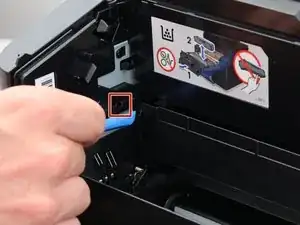Introduction
Is your HP Laserjet Pro 200 toner cartridge drawer jammed or broken? If so, this guide demonstrates how to quickly replace the toner cartridge drawer in your printer. All you need is a Phillips #2 Screwdriver and iFixit Opening Tool!
Tools
-
-
Use the handles built into the toner cartridges to remove them by pulling straight upwards.
-
Remove all 4 toner cartridges.
-
-
-
Use the opening tool or a small flathead screwdriver to depress the small button on the inside of the lock. This button keeps the lock from moving.
-
-
-
While continuing to depress the button, use your finger to grab ahold of the lock.
-
Push it forwards into the printer and maintain pressure on the lock.
-
Pivot the back end of the lock away from the inner wall of the printer and towards you until it pops out.
-
To reassemble your device, follow the instructions in reverse order.